Go to set up of Blue Cherry and into the advanced mode then go into Parameters and then into Ethnic correction. Once in here you will need to click add at the top and then the convert from section needs to be Caucasian and then below that the Convert to needs to be Other / Mixed (or your choice of ethnicity to convert).

You will need to then go into reference values and find GLI 2020 and you see all of the equations in the box, this is so you can reference which parameters you wish to convert, if you know which parameters you wish already you can skip this.
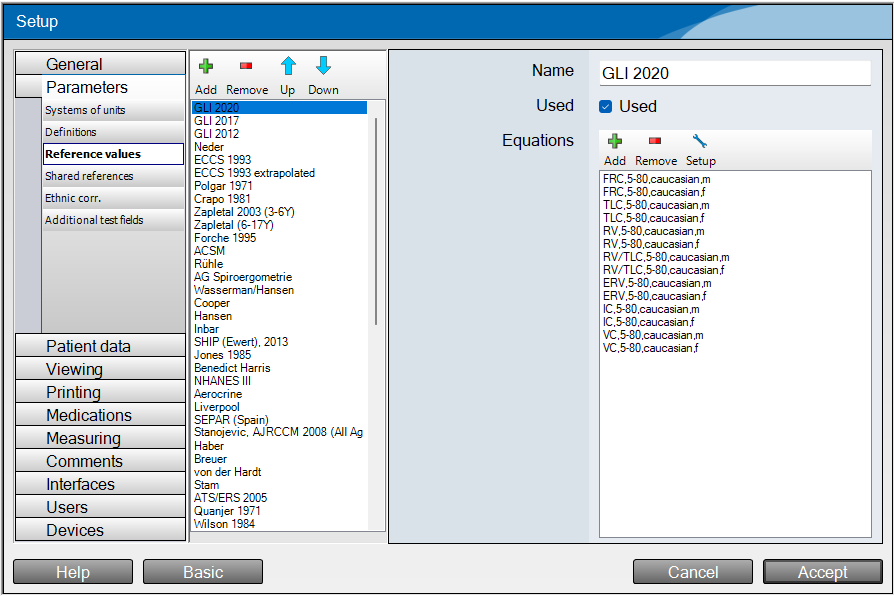
Add into the Parameters box in the new ethnic correction you have made by clicking add on the parameters box.
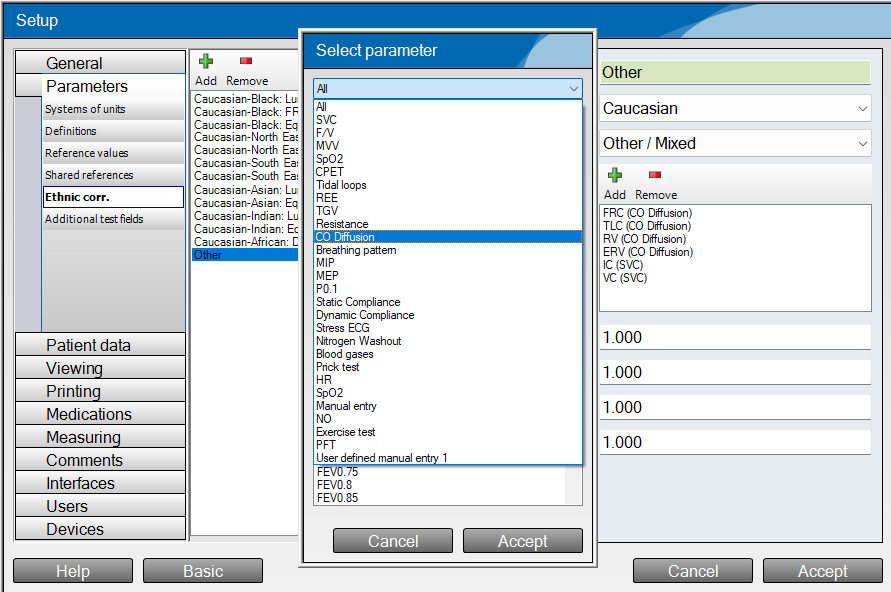
You can then specify the factor to use to convert from Caucasian values to the ethnicity of choice. If you want to use the same values of Caucasian, use a factor of 1.

Was this article helpful?
That’s Great!
Thank you for your feedback
Sorry! We couldn't be helpful
Thank you for your feedback
Feedback sent
We appreciate your effort and will try to fix the article